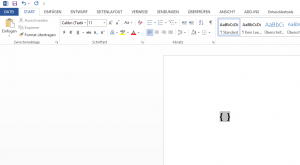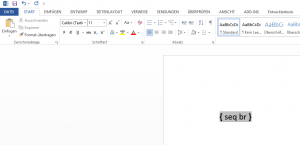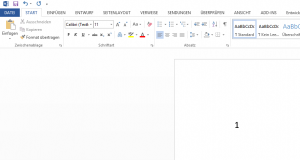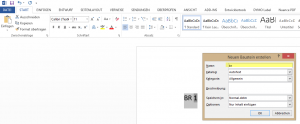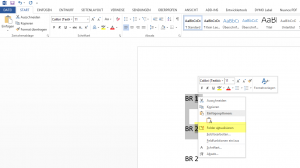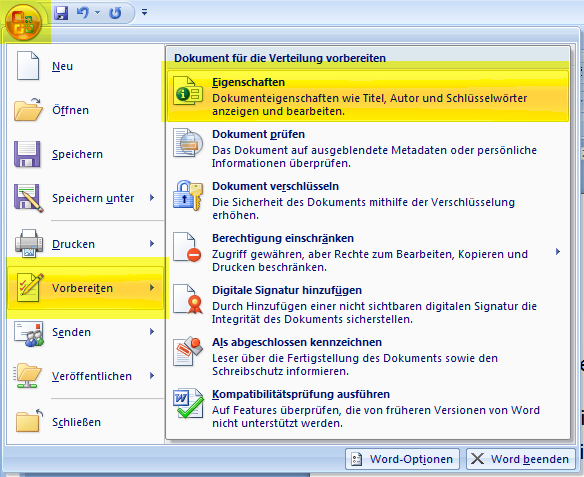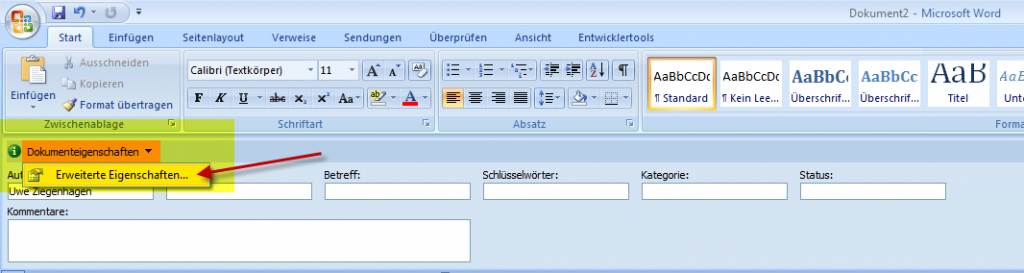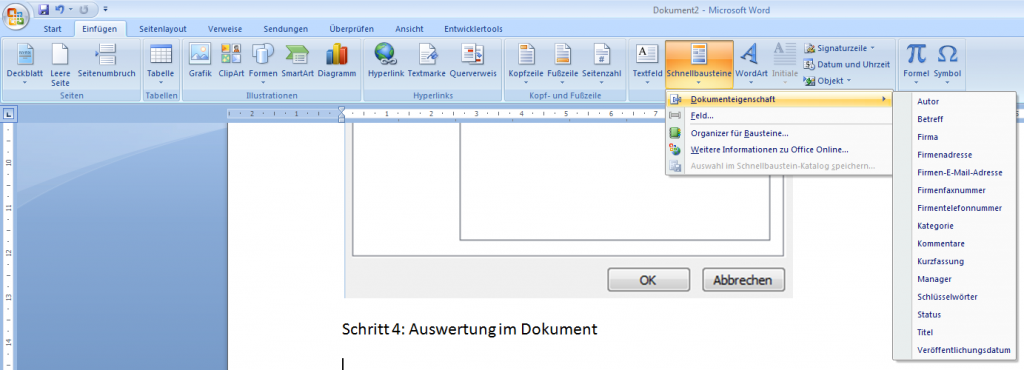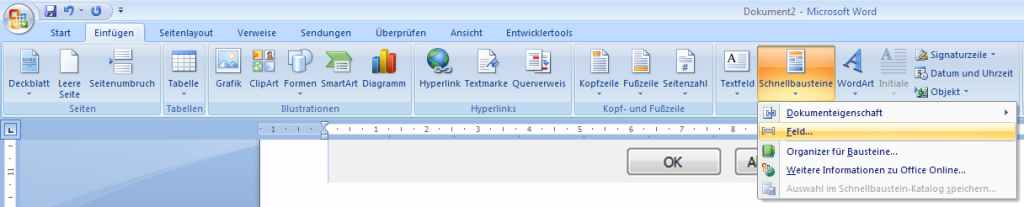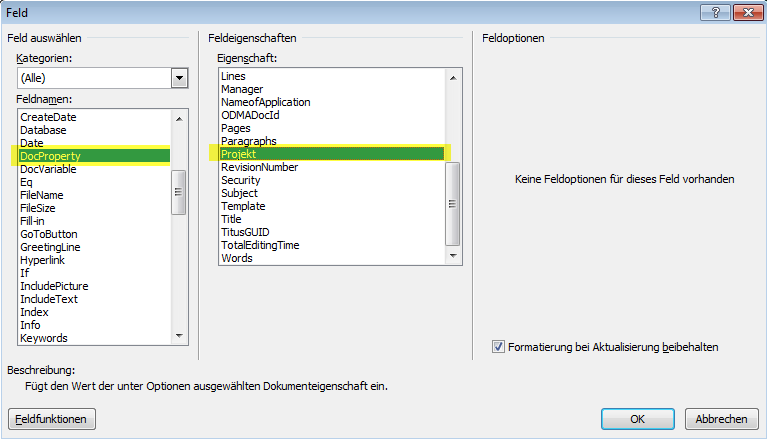2015-08-15, 15:29
Was ich an LaTeX so schätze, sind die Funktionen zum „Programmieren“ eigener Strukturen. Möchte ich einen Befehl zum Erfassen von Business Requirements erstellen, nutze ich einfach eine Kombination aus \newcounter, \the“counter“ und \addtocounter.
\documentclass[12pt,ngerman]{scrartcl}
\usepackage[utf8]{inputenc}
\usepackage[T1]{fontenc}
\usepackage{babel}
\newcounter{br}
\addtocounter{br}{1}
\newcommand{\br}[1]{BR--\thebr\stepcounter{br}: #1}
\begin{document}
\br{Button einbauen}
\br{Zweiten Button einbauen}
\end{document} |
\documentclass[12pt,ngerman]{scrartcl}
\usepackage[utf8]{inputenc}
\usepackage[T1]{fontenc}
\usepackage{babel}
\newcounter{br}
\addtocounter{br}{1}
\newcommand{\br}[1]{BR--\thebr\stepcounter{br}: #1}
\begin{document}
\br{Button einbauen}
\br{Zweiten Button einbauen}
\end{document}
In Word geht das auch, ist aber ein wenig komplizierter. Die folgende Beschreibung habe ich auf tips.net gefunden:
1. Schritt: Geh an die Stelle im Dokument, wo das Feld hin soll und drücke Strg-F9. Die erzeugt die Feldklammern.
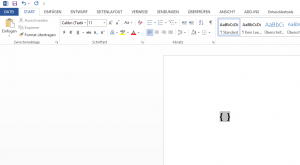
2. Schritt: Innerhalb der Feldklammern füge „seq br“ ein, „br“ steht dabei für den Namen des Zählers. Mit Alt-F9 kannst Du jetzt zwischen Code und Darstellung hin- und herwechseln.
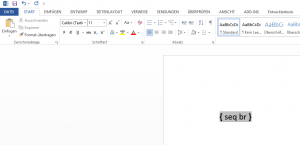
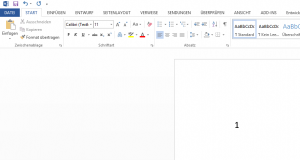
3. Schritt: Markiere den gesamten Code-Bereich, der später eingefügt werden soll und drücke Alt-F3. Dies öffnet das Menü für die Codebausteine. Gib einen kurzen prägnanten Titel („br“) ein und speichere den Baustein ab.
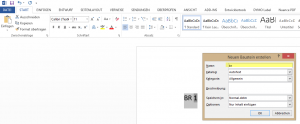
4. Schritt: Wenn Du jetzt irgendwo im Dokument den Zähler benutzen willst, drücke „br“ und der Baustein wird eingefügt.
Solltest Du diese Bausteine auch mal zwischen bereits gesetzte Bausteine setzen, kann ein Refresh der Felder notwendig sein. Dann einfach Text markieren, rechte Maustaste und „Felder aktualisieren“.
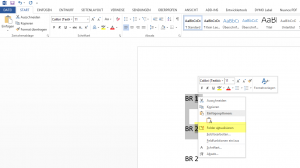
Uwe Ziegenhagen likes LaTeX and Python, sometimes even combined.
Do you like my content and would like to thank me for it? Consider making a small donation to my local fablab, the Dingfabrik Köln. Details on how to donate can be found here Spenden für die Dingfabrik.
More Posts - Website
2015-02-15, 13:36
What I really like about LaTeX is the way one can easily define own commands that get expanded in the text whenever needed. Word has a similar feature, called document variables. Unfortunately these can only be set by VBA macros, there is (according to my knowledge) to way to manage them via GUI. Fortunately Word has another feature which provides a more or less similar functionality with the name „Document properties“.
Here’s a brief tutorial how to define and use a new variable:
1) Open the properties of the document
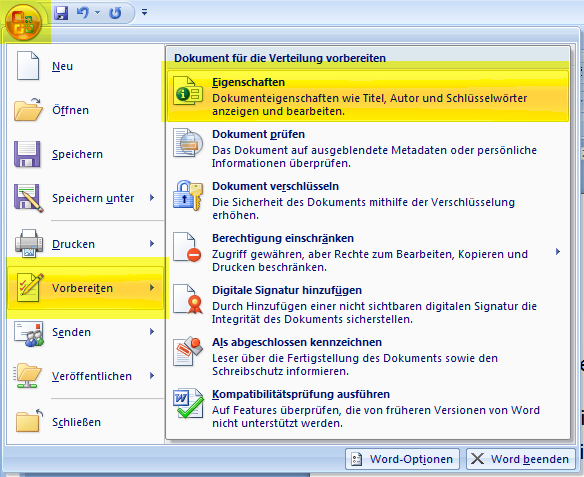
2) Open the extended properties
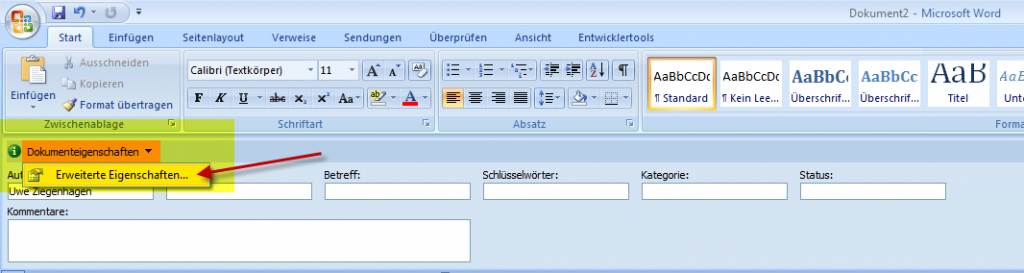
3) Create a new variable, here I used „Projekt“ with the value „MeinProjekt“

4) To use this new variable simply insert a new field:
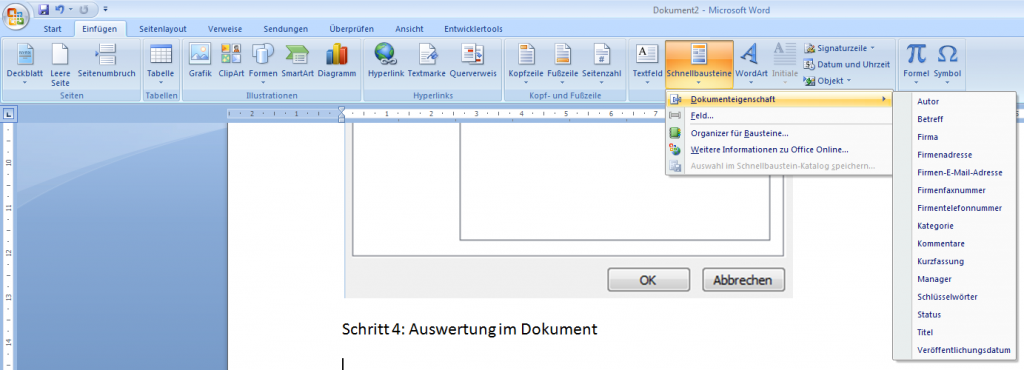
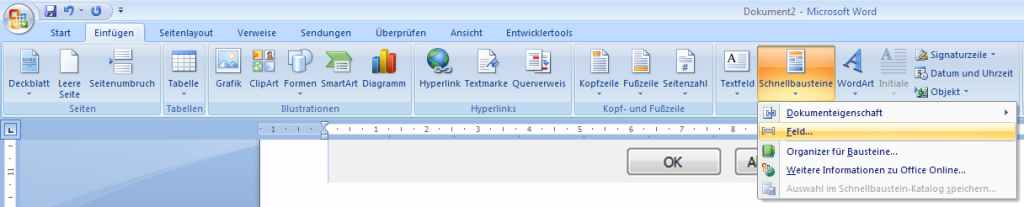
5) and select the corresponding variable
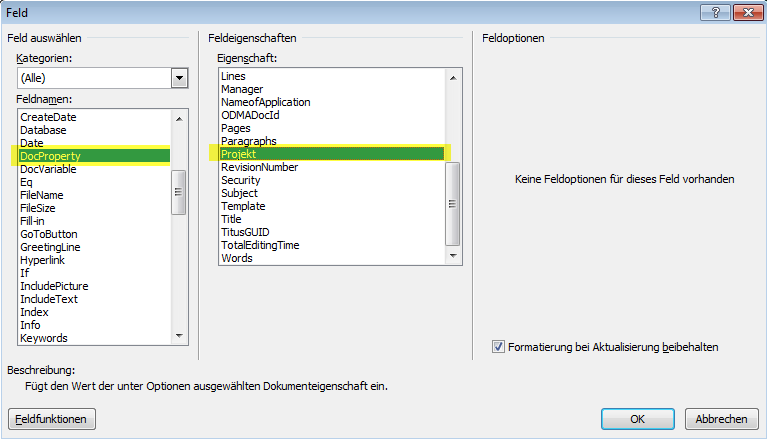
6) The internal syntax is the following (when you press Alt-F9 you get this „internal“ view)

Uwe Ziegenhagen likes LaTeX and Python, sometimes even combined.
Do you like my content and would like to thank me for it? Consider making a small donation to my local fablab, the Dingfabrik Köln. Details on how to donate can be found here Spenden für die Dingfabrik.
More Posts - Website
2012-11-01, 10:04
Im Vergleich zu LaTeX ist Word natürlich Mist (obwohl es schon besser geworden ist), aber beruflich muss ich halt damit arbeiten. Hier ein Tipp, wie man unterschiedliche Kopfzeilen in einem Dokument nutzen kann: http://mstechnology.wordpress.com/2009/08/17/unterschiedliche-kopfzeilen-in-einem-dokument-mit-word-2007/.
Uwe Ziegenhagen likes LaTeX and Python, sometimes even combined.
Do you like my content and would like to thank me for it? Consider making a small donation to my local fablab, the Dingfabrik Köln. Details on how to donate can be found here Spenden für die Dingfabrik.
More Posts - Website
Schlagwörter:
Word Category:
MS Office & VBA |
Kommentare deaktiviert für Unterschiedliche Kopfzeilen in MS Word
2011-06-16, 19:45
Hier ein Code-Schnipsel, um aus Powershell Word heraus zu starten und das Makro „Uwe“ auszuführen:
$Word = New-Object -Com Word.Application
$Word.Visible = $true
$oMissing = [System.Reflection.Missing]::Value
$Document = $Word.Documents.Add($oMissing, $oMissing, $oMissing, $oMissing)
$Word.Run("Uwe") |
$Word = New-Object -Com Word.Application
$Word.Visible = $true
$oMissing = [System.Reflection.Missing]::Value
$Document = $Word.Documents.Add($oMissing, $oMissing, $oMissing, $oMissing)
$Word.Run("Uwe")
Hier noch als kleine Erweiterung die Speicherung des Dokuments im docm-Format mit Makros:
$Word = New-Object -Com Word.Application
$Word.Visible = $true
$oMissing = [System.Reflection.Missing]::Value
$Document = $Word.Documents.Add($oMissing, $oMissing, $oMissing, $oMissing)
# http://msdn.microsoft.com/en-us/library/bb238158%28v=office.12%29.aspx
$formatDOCM = [ref] 13
$Document.SaveAs([ref] "C:\testdoc.docm",$formatDOCM)
$Word.Run("Uwe")
$a = $Word.Quit() |
$Word = New-Object -Com Word.Application
$Word.Visible = $true
$oMissing = [System.Reflection.Missing]::Value
$Document = $Word.Documents.Add($oMissing, $oMissing, $oMissing, $oMissing)
# http://msdn.microsoft.com/en-us/library/bb238158%28v=office.12%29.aspx
$formatDOCM = [ref] 13
$Document.SaveAs([ref] "C:\testdoc.docm",$formatDOCM)
$Word.Run("Uwe")
$a = $Word.Quit()
Hinweis: Dieser Code wurde mit Word 2010 ausprobiert, Word 2007 beschwerte sich über die [ref] Konstrukte in den letzten Zeilen. Wenn man diese löscht, funktioniert es auch mit Word 2007.
Hinweis: Am 10.08.2017 angepasst, dank an Paula!
Uwe Ziegenhagen likes LaTeX and Python, sometimes even combined.
Do you like my content and would like to thank me for it? Consider making a small donation to my local fablab, the Dingfabrik Köln. Details on how to donate can be found here Spenden für die Dingfabrik.
More Posts - Website